JavaScript Array Methods
Apr 2, 2021
If you’re a JavaScript developer and want to improve your coding, then you should be familiar with the most commonly used ES5 and ES6+ array methods.
These methods make coding a lot easier and also make your code look clean and easy to understand.
So in this article, we will explore some of the most popular and widely used array methods. So let’s get started.
The Array.forEach Method
The Array.forEach method has the following syntax:
Array.forEach(callback(currentValue [, index [, array]])[, thisArg]);The forEach method executes a provided function once for every element in the array.
Take a look at the below code:
const months = ['January', 'February', 'March', 'April'];
months.forEach(function(month) {
console.log(month);
});
/* output
January
February
March
April
*/
Here’s a Code Pen Demo.
Here, inside the forEach loop callback function, each element of the array is automatically passed as the first parameter of the function.
The equivalent for loop code for the above example looks like this:
const months = ['January', 'February', 'March', 'April'];
for(let i = 0; i < months.length; i++) {
console.log(months[i]);
}
/* output
January
February
March
April
*/
Here’s a Code Pen Demo.
The thing you need to keep in mind is that the forEach method does not return any value.
Take a look at the below code:
const months = ['January', 'February', 'March', 'April'];
const returnedValue = months.forEach(function (month) {
return month;
});
console.log('returnedValue: ', returnedValue); // undefined
Here’s a Code Pen Demo.
Note that
forEachis only used to loop through the array and perform some processing or logging. It does not return any value, even if you explicitly return a value from the callback function (this means that the returned value comes asundefinedin the above example).
In all the above examples, we have used only the first parameter of the callback function. But the callback function also receives two additional parameters, which are:
- index – the index of the element which is currently being iterated
- array – original array which we’re looping over
const months = ['January', 'February', 'March', 'April'];
months.forEach(function(month, index, array) {
console.log(month, index, array);
});
/* output
January 0 ["January", "February", "March", "April"]
February 1 ["January", "February", "March", "April"]
March 2 ["January", "February", "March", "April"]
April 3 ["January", "February", "March", "April"]
*/
Here’s a Code Pen Demo.
Depending on the requirement, you may find it useful to use the index and array parameters.
Advantages of using forEach instead of a for loop
- Using a
forEachloop makes your code shorter and easier to understand - When using a
forEachloop, we don’t need to keep track of how many elements are available in the array. So it avoids the creation of an extra counter variable. - Using a
forEachloop makes code easy to debug because there are no extra variables for looping through the array - The
forEachloop automatically stops when all the elements of the array are finished iterating.
Browser Support
- All modern browsers and Internet Explorer (IE) version 9 and above
- Microsoft Edge version 12 and above
The Array.map Method
The Array map method is the most useful and widely used array method among all other methods.
The Array.map method has the following syntax:
Array.map(function callback(currentValue[, index[, array]]) {
// Return element for new_array
}[, thisArg])The map method executes a provided function once for every element in the array and it returns a new transformed array.
Take a look at the below code:
const months = ['January', 'February', 'March', 'April'];
const transformedArray = months.map(function (month) {
return month.toUpperCase();
});
console.log(transformedArray); // ["JANUARY", "FEBRUARY", "MARCH", "APRIL"]
Here’s a Code Pen Demo.
In the above code, inside the callback function, we’re converting each element to uppercase and returning it.
The equivalent for loop code for the above example looks like this:
const months = ['January', 'February', 'March', 'April'];
const converted = [];
for(let i = 0; i < months.length; i++) {
converted.push(months[i].toUpperCase());
};
console.log(converted); // ["JANUARY", "FEBRUARY", "MARCH", "APRIL"]
Here’s a Code Pen Demo.
Using map helps to avoid creating a separate converted array beforehand for storing the converted elements. So it saves memory space and also the code looks much cleaner using array map, like this:
const months = ['January', 'February', 'March', 'April'];
console.log(months.map(function (month) {
return month.toUpperCase();
})); // ["JANUARY", "FEBRUARY", "MARCH", "APRIL"]
Here’s a Code Pen Demo.
Note that the map method returns a new array that is of the exact same length as the original array.
The difference between the forEach and map methods is that forEach is only used for looping and does not return anything back. On the other hand, the map method returns a new array that is of the exact same length as the original array.
Also, note that map does not change the original array but returns a new array.
Take a look at the below code:
const users = [
{
first_name: 'Mike',
last_name: 'Sheridan'
},
{
first_name: 'Tim',
last_name: 'Lee'
},
{
first_name: 'John',
last_name: 'Carte'
}
];
const usersList = users.map(function (user) {
return user.first_name + ' ' + user.last_name;
});
console.log(usersList); // ["Mike Sheridan", "Tim Lee", "John Carte"]
Here’s a Code Pen Demo.
Here, by using the array of objects and map methods, we’re easily generating a single array with first and last name concatenated.
In the above code, we’re using the + operator to concatenate two values. But it’s much more common to use ES6 template literal syntax as shown below:
const users = [
{
first_name: 'Mike',
last_name: 'Sheridan'
},
{
first_name: 'Tim',
last_name: 'Lee'
},
{
first_name: 'John',
last_name: 'Carte'
}
];
const usersList = users.map(function (user) {
return `${user.first_name} ${user.last_name}`;
});
console.log(usersList); // ["Mike Sheridan", "Tim Lee", "John Carte"]
Here’s a Code Pen Demo.
The array map method is also useful, if you want to extract only specific data from the array like this:
const users = [
{
first_name: 'Mike',
last_name: 'Sheridan',
age: 30
},
{
first_name: 'Tim',
last_name: 'Lee',
age: 45
},
{
first_name: 'John',
last_name: 'Carte',
age: 25
}
];
const surnames = users.map(function (user) {
return user.last_name;
});
console.log(surnames); // ["Sheridan", "Lee", "Carte"]
Here’s a Code Pen Demo.
In the above code, we’re extracting only the last names of each user and storing them in an array.
We can even use map to generate an array with dynamic content as shown below:
const users = [
{
first_name: 'Mike',
location: 'London'
},
{
first_name: 'Tim',
location: 'US'
},
{
first_name: 'John',
location: 'Australia'
}
];
const usersList = users.map(function (user) {
return `${user.first_name} lives in ${user.location}`;
});
console.log(usersList); // ["Mike lives in London", "Tim lives in US", "John lives in Australia"]
Here’s a Code Pen Demo.
Note that in the above code, we’re not changing the original users array. We’re creating a new array with dynamic content because map always returns a new array.
Advantages of using the map method
- It helps quickly generate a new array without changing the original array
- It helps generate an array with dynamic content based on each element
- It allows us to quickly extract any element of the array
- It generates an array with the exact same length as the original array
Browser Support:
- All modern browsers and Internet Explorer (IE) version 9 and above
- Microsoft Edge version 12 and above
The Array.find Method
The Array.find method has the following syntax:
Array.find(callback(element[, index[, array]])[, thisArg])The
findmethod returns thevalueof thefirst elementin the array that satisfies the provided test condition.
The find method takes a callback function as the first argument and executes the callback function for every element of the array. Each array element value is passed as the first parameter to the callback function.
Suppose, we have a list of employees like this:
const employees = [
{ name: "David Carlson", age: 30 },
{ name: "John Cena", age: 34 },
{ name: "Mike Sheridan", age: 25 },
{ name: "John Carte", age: 50 }
];and we want to get the record for the employee whose name is John. In this case, we can use the find method as shown below:
const employee = employees.find(function (employee) {
return employee.name.indexOf('John') > -1;
});
console.log(employee); // { name: "John Cena", age: 34 }
Here’s a Code Pen Demo.
Even though there is "John Carte" in the list, the find method will stop when it finds the first match. So it will not return the object with the name "John Carte".
The equivalent for loop code for the above example looks like this:
const employees = [
{ name: "David Carlson", age: 30 },
{ name: "John Cena", age: 34 },
{ name: "Mike Sheridan", age: 25 },
{ name: "John Carte", age: 50 }
];
let user;
for(let i = 0; i < employees.length; i++) {
if(employees[i].name.indexOf('John') > -1) {
user = employees[i];
break;
}
}
console.log(user); // { name: "John Cena", age: 34 }
Here’s a Code Pen Demo.
As you can see, using normal for loop makes the code much larger and harder to understand. But using the find method, we can write the same code in an easy to understand way.
Advantages of using the find method
- It allows us to quickly find any element without writing a lot of code
- It stops looping as soon as it finds a match so there is no need for an extra break statement
Browser Support:
- All modern browsers except Internet Explorer (IE)
- Microsoft Edge version 12 and above
The Array.findIndex Method
The Array.findIndex method has the following syntax:
Array.findIndex(callback(element[, index[, array]])[, thisArg])The findIndex method returns the index of the first element in the array that satisfies the provided test condition. Otherwise, it returns -1, indicating that no element passed the test.
const employees = [
{ name: 'David Carlson', age: 30 },
{ name: 'John Cena', age: 34 },
{ name: 'Mike Sheridan', age: 25 },
{ name: 'John Carte', age: 50 }
];
const index = employees.findIndex(function (employee) {
return employee.name.indexOf('John') > -1;
});
console.log(index); // 1Here’s a Code Pen Demo.
Here we get the output as 1 which is the index of the first object with the name John. Note that the index starts with zero.
The equivalent for loop code for the above example looks like this:
const employees = [
{ name: 'David Carlson', age: 30 },
{ name: 'John Cena', age: 34 },
{ name: 'Mike Sheridan', age: 25 },
{ name: 'John Carte', age: 50 }
];
let index = -1;
for(let i = 0; i < employees.length; i++) {
if(employees[i].name.indexOf('John') > -1) {
index = i;
break;
}
}
console.log(index); // 1
Here’s a Code Pen Demo.
Advantages of using the findIndex method
- It allows us to quickly find the index of an element without writing a lot of code
- It stops looping as soon as it finds a match so there is no need for an extra break statement
- We can find the index using the array
findmethod also, but usingfindIndexmakes it easy and avoids creating extra variables to store the index
Browser Support:
- All modern browsers except Internet Explorer (IE)
- Microsoft Edge version 12 and above
The Array.filter Method
The Array.filter method has the following syntax:
Array.filter(callback(element[, index[, array]])[, thisArg])The filter method returns a new array with all the elements that satisfy the provided test condition.
The filter method takes a callback function as the first argument and executes the callback function for every element of the array. Each array element value is passed as the first parameter to the callback function.
const employees = [
{ name: 'David Carlson', age: 30 },
{ name: 'John Cena', age: 34 },
{ name: 'Mike Sheridan', age: 25 },
{ name: 'John Carte', age: 50 }
];
const employee = employees.filter(function (employee) {
return employee.name.indexOf('John') > -1;
});
console.log(employee); // [ { name: "John Cena", age: 34 }, { name: "John Carte", age: 50 }]
Here’s a Code Pen Demo.
As can be seen in the above code, using filter helps to find all the elements from the array that match the specified test condition.
So using filter does not stop when it finds a particular match but keeps checking for other elements in the array that match the condition. Then it returns all the matching elements from the array.
The main difference between
findandfilteris thatfindonly returns the first matching element of the array, but usingfilterreturns all the matching elements from the array.
Note that the filter method always returns an array. If no element passes the test condition, an empty array will be returned.
The equivalent for loop code for the above example looks like this:
const employees = [
{ name: 'David Carlson', age: 30 },
{ name: 'John Cena', age: 34 },
{ name: 'Mike Sheridan', age: 25 },
{ name: 'John Carte', age: 50 }
];
let filtered = [];
for(let i = 0; i < employees.length; i++) {
if(employees[i].name.indexOf('John') > -1) {
filtered.push(employees[i]);
}
}
console.log(filtered); // [ { name: "John Cena", age: 34 }, { name: "John Carte", age: 50 }]
Here’s a Code Pen Demo.
Advantages of using the filter method
- It allows us to quickly find all the matching elements from the array
- It always returns an array even if there is no match, so it avoids writing extra
ifconditions - It avoids the need of creating an extra variable to store the filtered elements
Browser Support:
- All modern browsers and Internet Explorer (IE) version 9 and above
- Microsoft Edge version 12 and above
The Array.every Method
The Array.every method has the following syntax:
Array.every(callback(element[, index[, array]])[, thisArg])The every method tests whether all elements in the array pass the provided test conditions and returns a boolean true or false value.
Suppose we have an array of numbers and we want to check if every element of the array is a positive number. We can use the every method to achieve it.
let numbers = [10, -30, 20, 50];
let allPositive = numbers.every(function (number) {
return number > 0;
});
console.log(allPositive); // false
numbers = [10, 30, 20, 50];
allPositive = numbers.every(function (number) {
return number > 0;
});
console.log(allPositive); // true
Imagine you have a registration form, and you want to check if all of the required fields are entered or not before submitting the form. You can use the every method to check for each field value easily.
window.onload = function () {
const form = document.getElementById('registration_form');
form.addEventListener('submit', function (event) {
event.preventDefault();
const fields = ['first_name', 'last_name', 'email', 'city'];
const allFieldsEntered = fields.every(function (fieldId) {
return document.getElementById(fieldId).value.trim() !== '';
});
if (allFieldsEntered) {
console.log('All the fields are entered');
// All the field values are entered, submit the form
} else {
alert('Please, fill out all the field values.');
}
});
};
Here’s a Code Pen Demo.
Here, inside the callback function of the every method, we’re checking if each field value is not empty and returning a boolean value.
In the above code, the every method returns true if, for all the elements in the fields array, the callback function returns a true value.
If the callback function returns a false value for any of the elements in the fields array, then the every method will return false as the result.
Advantage of using the every method
- It allows us to quickly check if all the elements match certain criteria without writing a lot of code
Browser Support:
- All modern browsers and Internet Explorer (IE) version 9 and above
- Microsoft Edge version 12 and above
Array.some(callback(element[, index[, array]])[, thisArg]
The some method tests whether at least one element in the array passes the test condition given by the provided function and returns a boolean true or false value.
It returns true once it finds the first match and returns false if there is no match.
Suppose we have an array of numbers and we want to check if the array contains at least one positive element. We can use the some method to achieve it.
let numbers = [-30, 40, 20, 50];
let containsPositive = numbers.some(function (number) {
return number > 0;
});
console.log(containsPositive); // true
numbers = [-10, -30, -20, -50];
containsPositive = numbers.every(function (number) {
return number > 0;
});
console.log(containsPositive); // false
There are some useful scenarios for using the some method.
Some method example 1:
Let’s say we have a list of employees and we want to check if a particular employee is present in that array or not. We also want to get the index position of that employee if the employee is found.
So instead of using the find and findIndex methods separately, we can use the some method to do both of these.
const employees = [
{ name: 'David Carlson', age: 30 },
{ name: 'John Cena', age: 34 },
{ name: 'Mike Sheridon', age: 25 },
{ name: 'John Carte', age: 50 }
];
let indexValue = -1;
const employee = employees.some(function (employee, index) {
const isFound = employee.name.indexOf('John') > -1;
if (isFound) {
indexValue = index;
}
return isFound;
});
console.log(employee, indexValue); // true 1
Here’s a Code Pen Demo.
Some method example 2:
The array forEach, map, and filter methods run from start to finish until all of the elements of the array are processed. There is no way of stopping of breaking out of the loop, once a particular element is found.
In such cases, we can use the array some method. The map, forEach and some method takes the same parameters in the callback function:
- The first parameter is the actual value
- The second parameter is the index
- The third parameter is the original array
The some method stops looping through the array once it finds a particular match as can be seen in the above example 1.
Advantages of using the some method
- It allows us to quickly check if some of the elements match certain criteria without writing a lot of code
- It allows us to quickly break out of the loop, which was not possible with other looping methods seen above
Browser Support:
- All modern browsers and Internet Explorer (IE) version 9 and above
- Microsoft Edge version 12 and above
The Array.reduce Method
The Array.reduce method has the following syntax:
Array.reduce(callback(accumulator, currentValue[, index[, array]])[, initialValue])The reduce method executes a reducer function (that you provide) on each element of the array, resulting in a single output value.
Note that the output of the
reducemethod is always a single value. It can be an object, a number, a string, an array, and so on. It depends on what you want the output ofreducemethod to generate but it’s always a single value.
Suppose that you want to find the sum of all the numbers in the array. You can use the reduce method for that.
const numbers = [1, 2, 3, 4, 5];
const sum = numbers.reduce(function(accumulator, number) {
return accumulator + number;
}, 0);
console.log(sum); // 15Here’s a Code Pen Demo.
The reduce method accepts a callback function that receives accumulator, number, index and array as the values. In the above code, we’re using only accumulator and number.
The accumulator will contain the initialValue to be used for the array. The initialValue decides the return type of the data returned by the reduce method.
The number is the second parameter to the callback function that will contain the array element during each iteration of the loop.
In the above code, we have provided 0 as the initialValue for the accumulator. So the first time the callback function executes, the accumulator + number will be 0 + 1 = 1 and we’re returning back the value 1.
The next time the callback function runs, accumulator + number will be 1 + 2 = 3 (1 here is the previous value returned in the last iteration and 2 is the next element from the array).
Then, the next time the callback function runs, accumulator + number will be 3 + 3 = 6(the first 3 here is the previous value returned in the last iteration and the next 3 is the next element from the array) and it will continue this way until all the elements in the numbers array are not iterated.
So the accumulator will retain the value of the last operation just like a static variable.
In the above code, initialValue of 0 is not required because all the elements of the array are integers.
So the below code will also work:
const numbers = [1, 2, 3, 4, 5];
const sum = numbers.reduce(function (accumulator, number) {
return accumulator + number;
});
console.log(sum); // 15
Here’s a Code Pen Demo.
Here, the accumulator will contain the first element of the array and number will contain the next element of the array ( 1 + 2 = 3 during the first iteration and then 3 + 3 = 6 during the next iteration, and so on).
But it’s always good to specify the initialValue of accumulator as it makes it easy to understand the return type of the reduce method and get the correct type of data back.
Take a look at the below code:
const numbers = [1, 2, 3, 4, 5];
const doublesSum = numbers.reduce(function (accumulator, number) {
return accumulator + number * 2;
}, 10);
console.log(doublesSum); // 40
Here’s a Code Pen Demo.
Here, we’re multiplying each element of the array by 2. We have provided an initialValue of 10 to the accumulator so 10 will be added to the final result of the sum like this:
[1 * 2, 2 * 2, 3 * 2, 4 * 2, 5 * 2] = [2, 4, 6, 8, 10] = 30 + 10 = 40Suppose, you have an array of objects with x and y coordinates and you want to get the sum of x coordinates. You can use the reduce method for that.
const coordinates = [
{ x: 1, y: 2 },
{ x: 2, y: 3 },
{ x: 3, y: 4 }
];
const sum = coordinates.reduce(function (accumulator, currentValue) {
return accumulator + currentValue.x;
}, 0);
console.log(sum); // 6Here’s a Code Pen Demo.
Advantages of using the reduce method
- Using
reduceallows us to generate any type of simple or complex data based on the array - It remembers the previously returns data from the loop so helps us avoid creating a global variable to store the previous value
Browser Support:
- All modern browsers and Internet Explorer (IE) version 9 and above
- Microsoft Edge version 12 and above

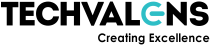
 Quick Connect
Quick Connect










